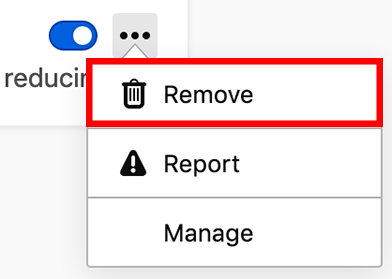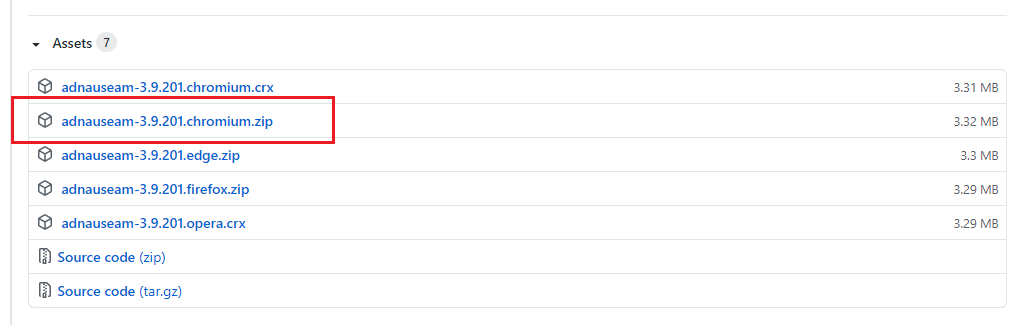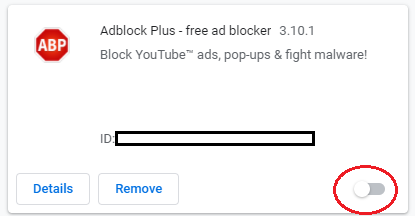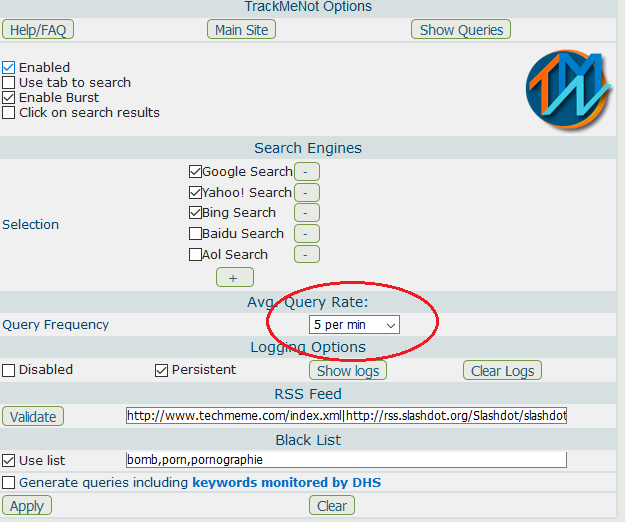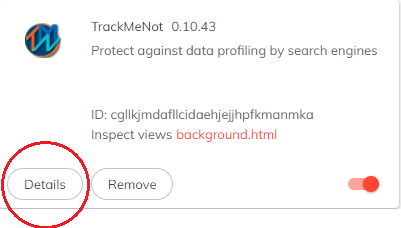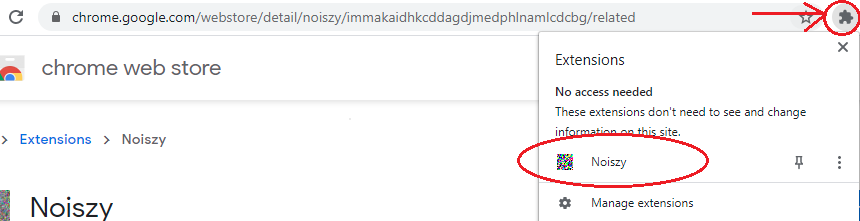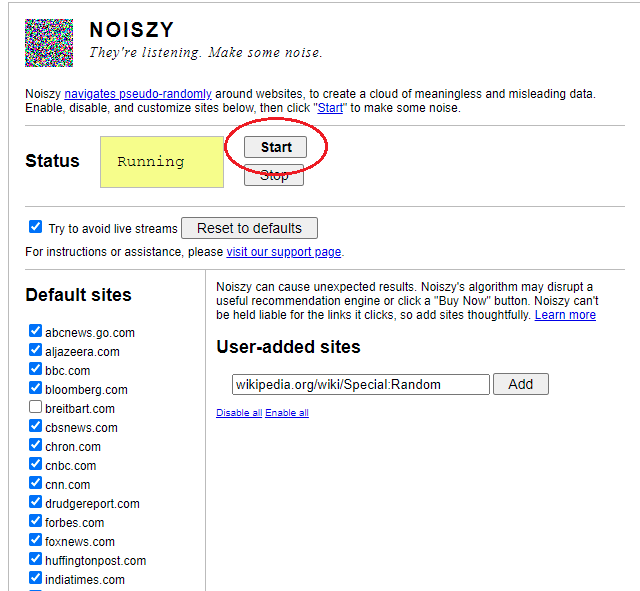While there are many tools that attempt to hide and anonymize ones profile or web footprint, data obfuscation takes a different approach. Data obfuscation in our context is the deliberate additions of ambiguous, confusing, or misleading information to interfere with surveillance and data collection. Rather than hiding, we corrupt our ‘profile’ data with false positives. The extensions below will search the web and ‘click’ every ad (behind the scenes, it won’t interfere with your browsing) On the individual level this will begin to corrupt the data profile big tech has on you. In the broader context, this will diminish the effectiveness of online marketing and profiling.
AdNauseam
TrackMeNot
Noiszy
AdNauseam Setup
Firefox and Firefox Variants Browsers
- Open Browser
- Install AdNauseam from the Firefox Add-On store

- Choose the following settings after being prompted

- Disable or remove other adblockers (such as UBlock or Adblock Plus) as they may block ads before AdNauseam can identify or collect them. To remove or disable an add-on:
- Click the menu button
 , click
, click  Add-ons and select Extensions.
Add-ons and select Extensions. - Scroll through the list of extensions.
- Disable the add-on by toggling off or Click the ellipsis (3-dot) icon for the extension you wish to remove and select Remove

- Click the menu button
Chrome & Chromium browsers
- Because Google has removed AdNauseam from its web-store we have to manually install the add-on.
- The full installation guide can be found here for a quick setup please see below
- Download the latest .ZIP file here and unpack

- Enter chrome://extensions/ in the address bar or navigate to the browser’s extension page
- After putting the browser in Developer Mode Click the ‘Load unpacked extension’ button and select the zip files unpacked location

- Disable or remove other adblockers (such as UBlock or Adblock Plus) as they may block ads before AdNauseam can identify or collect them. To disable an add-on:
- Enter chrome://extensions/ in the address bar or navigate to the browser’s extension page
- Toggle off the unwanted extensions

- Brave users and other chromium variants that have a built-in adblocker will need to disable the feature. In Brave in can be found by entering brave://settings/shields in the address bar.
TrackMeNot Setup
Firefox and Firefox Variants Setup
- Open Browser
- Install TrackMeNot from the Firefox Add-On store
- Click the menu button
 , click
, click  Add-ons and select Extensions.
Add-ons and select Extensions. - Enter the options menu for TrackMeNot

- Change ‘Query Frequency’ to ‘5 per min’

Chrome & Chromium browsers
- Open Browser
- Install TrackMeNot from the Chrome Web Store
- At the top right, click More

 More tools
More tools  Extensions.
Extensions. - Enter the options menu for TrackMeNot by clicking the ‘Details’ button

- Change ‘Query Frequency’ to ‘5 per min’

Noiszy Setup
Chrome & Chromium browsers ONLY
- Open Browser
- Install Noiszy from the Chrome Web Store
- Select Noiszy from your extensions bar located to the right of the URL bar

- Start the Noiszy extension. Status should change from ‘Waiting’ to ‘Running’



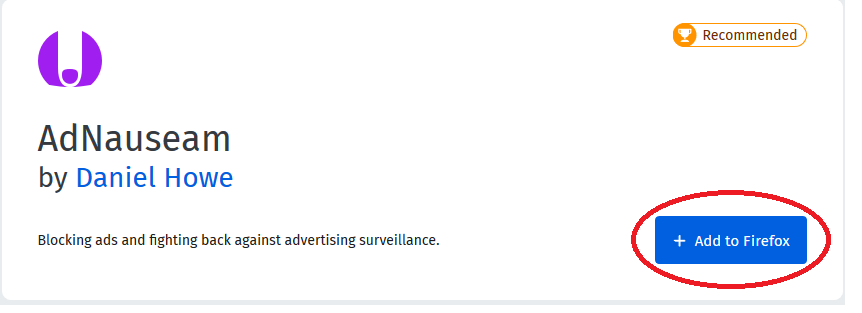
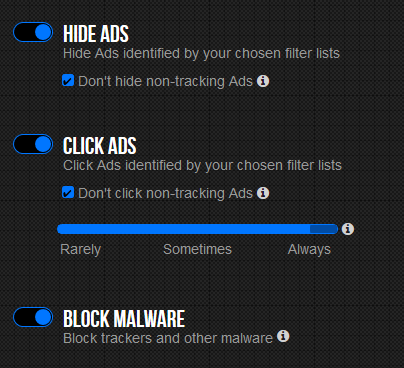
 , click
, click  Add-ons and select Extensions.
Add-ons and select Extensions.